Install VMware Workstation on Kali Linux
Please following this step by step to installation VMware Workstation on Kali Linux.
i have tried and then the results is very good =))
Download
please choose your need version.
Change permission file to 775
Next, we call the file to be executed
root@[H2]:~# ./VMware-Workstation-Full-9.0.2-1031769.i386.bundle
look like the image below :
next, choose Typical (recommended) and click next
the next section, i choose "I will install the operation system later"
i want install operation system windows, so i choose number one "Microsoft Windows", and on the tab Version please choose your Operating System. look like this image below
Next step, there are two options under
Name : Original your Name Operation System
Location : i choose default path to location VMware
and then click Next.
and next step, set Disk Size for Operation system. look at the picture below, I give 35Gb and then i choose "Split virtual disk as a single file", click Next
the Next Finish step, so if you want go back to the configuration, please click customize hardware :). click Finish
FINISH
Do you remember image number two in steps above ??? yeah i think do you remember, right =))
please double click on the "CD/DVD (IDE)"
as seen in the picture below
checklist on "Conection at power on"
if you use the CD room please your select/checklist "Use a physical drive"
but I use ISO image, so I choose "Use ISO image"
and next click Save
Next, please search this tab to start the operating system installation
the next stage install your Operation System to Finish
after the completion the OS installation, then the image will look like this
i say good luck and have fun =))
Author By:
Hidemichi-Hiroyuki a.k.a [H2]
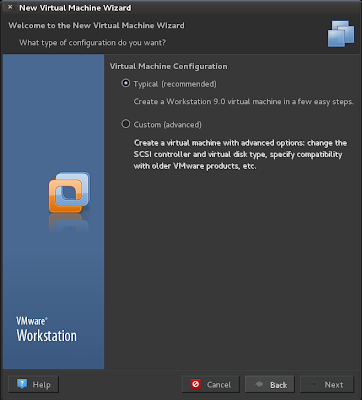











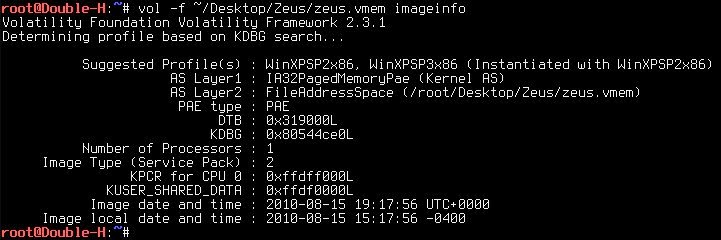


I'm confused. Why do you start off with instructions on how to install VMWare Workstation then a couple steps in, you change to how to create a virtual machine? This was titled "Install VMware Workstation on Kali Linux"
ReplyDeleteThe above steps are the installation phase of "VMware Workstation" as well as the settings in the installation of the windows os.
ReplyDeletehow to Change permission file to 775?
ReplyDelete@Lokiman you can try this command
ReplyDeleteChmod 775 "file name" enter
Step by step tutorial shows you how to install the latest VMware Workstation 11 on Kali Linux 2 Sana.
ReplyDeletehttp://www.sysadminshowto.com/how-to-install-vmware-workstation-11-on-kali-linux-2-sana/